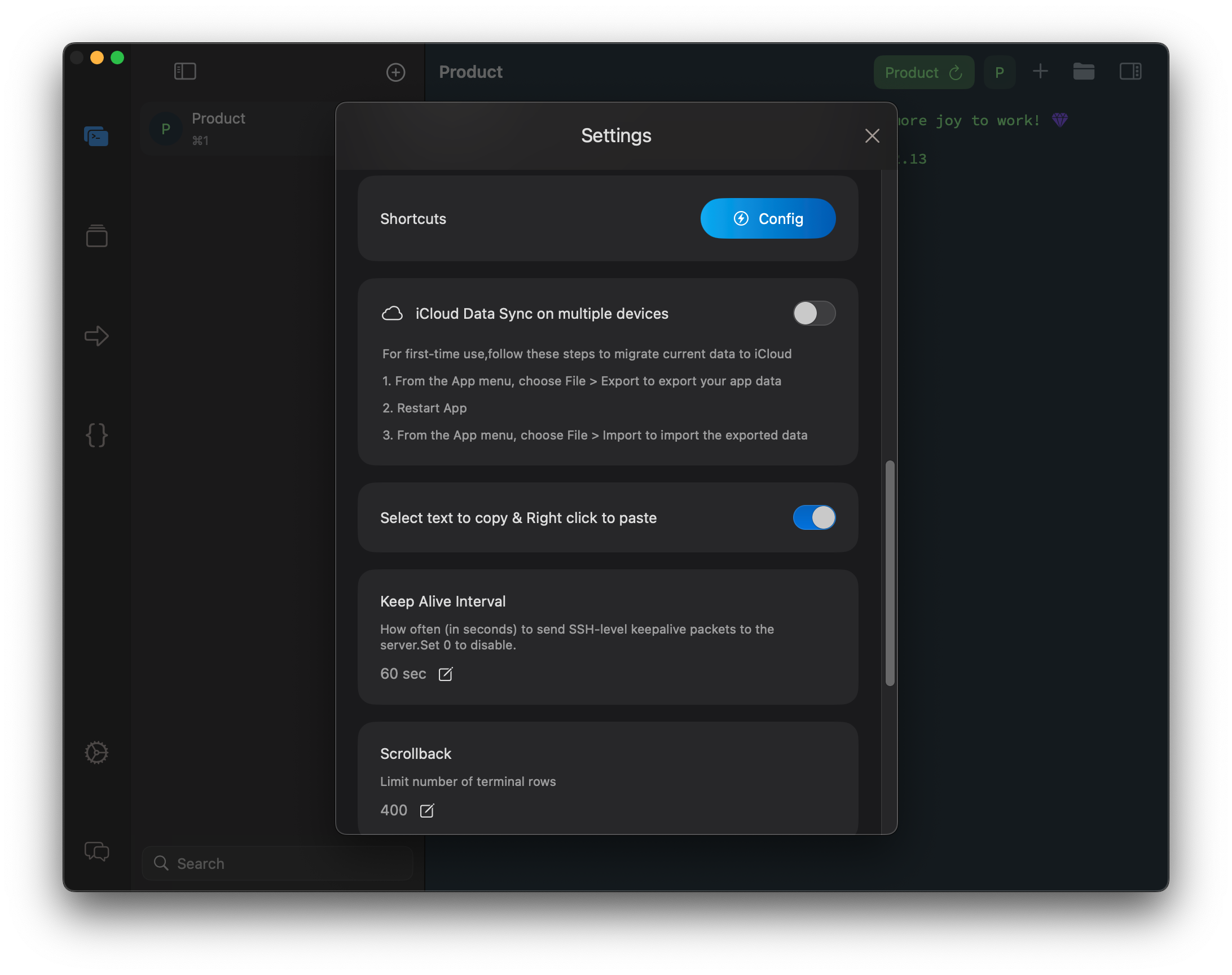iCloud Data Sync
iCloud data synchronization is not enabled by default. You can turn on iCloud data synchronization in the settings. Regarding iCloud data synchronization, the following precautions should be noted when operating:
The iCloud - synchronized database is not the same as the local database. Therefore, after enabling iCloud synchronization, you won't be able to see the data when you restart for the first time. We need to perform a manual data migration. The migration steps are relatively simple.
- From the App menu, choose File > Export to export your app data
- Turn on iCloud Data Sync in the settings,and then restart app
- At this point, you can't see any data. From the App menu, select "File" > "Import" and import the exported data.
- Then all our application data will be in the iCloud database. After that, all data operations will be stored in the iCloud database, and all device synchronization is also based on the iCloud database.
Other precautions:
- When you turn off iCloud synchronization, the database will switch back to our local database. Due to the separation between the local database and the iCloud database, the local database will retain the content as it was before synchronization was enabled.
- When iCloud data is being synchronized, the authentication information of the host will also be synchronized. The authentication information is encrypted and stored in the iCloud database, so there is no need to worry about security issues.
- iCloud data is stored in a private dataabse. Only Nex Terminal has the permission to access it, while other applications have no access rights.
- Multi - device synchronization requires the same Apple ID, and this Apple ID must be logged in normally on the devices. Under normal circumstances, the synchronization time is approximately 30 seconds.