Features
There are many useful features in File Manager
File Editor
You can right-click on the text file, and then select Text Editor
The built-in text editor is extremely convenient, allowing you to avoid memorizing vim operation commands. It supports syntax highlighting for mainstream languages, helping you write code efficiently.
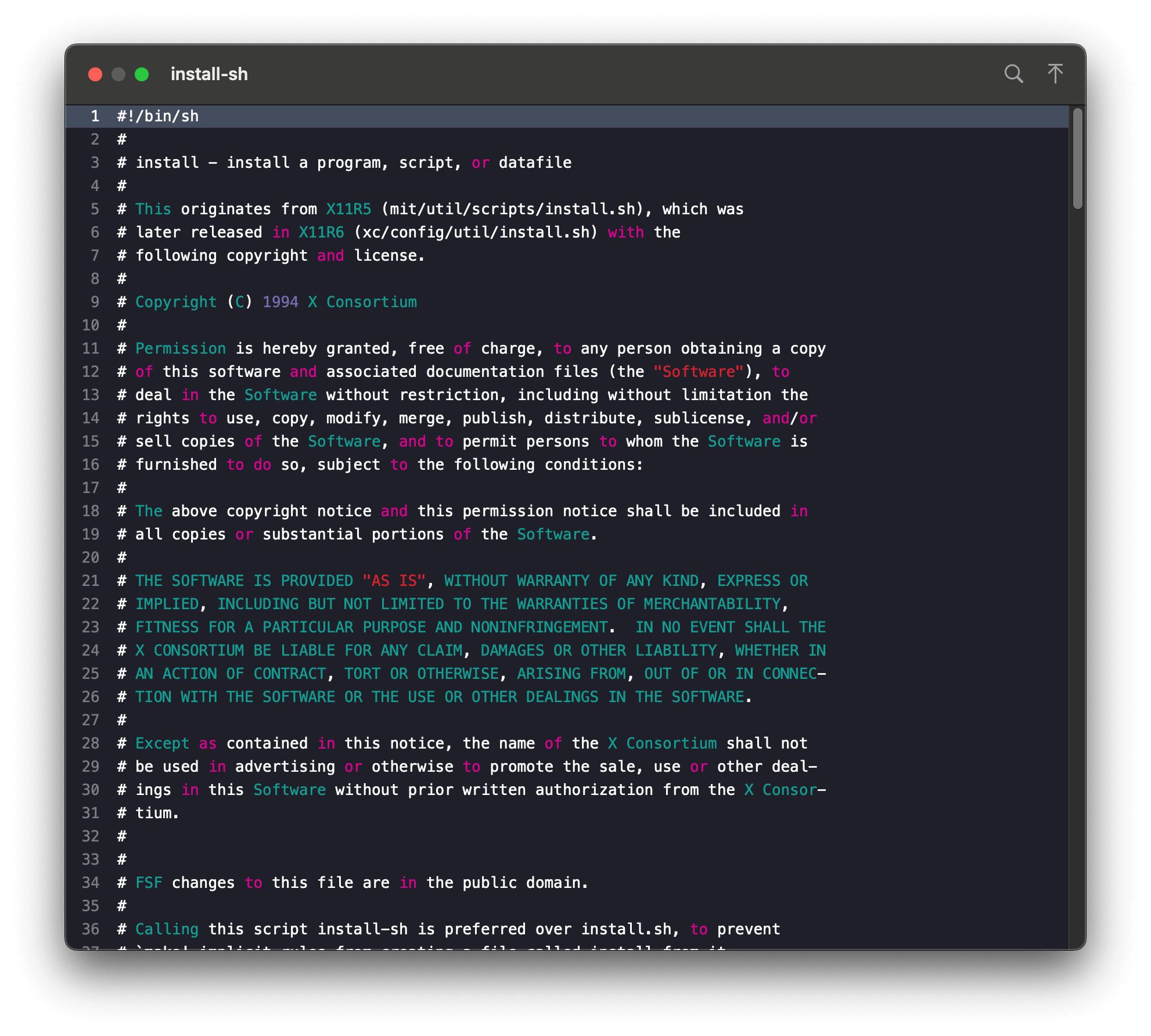
Download File
Right-click on the selected file and choose 'Download' from the menu to download it.
Upload File
Drag and drop the file to this file list view or click 
Resume transfer(upload/download)
When the upload or download progress is interrupted,you can click button 
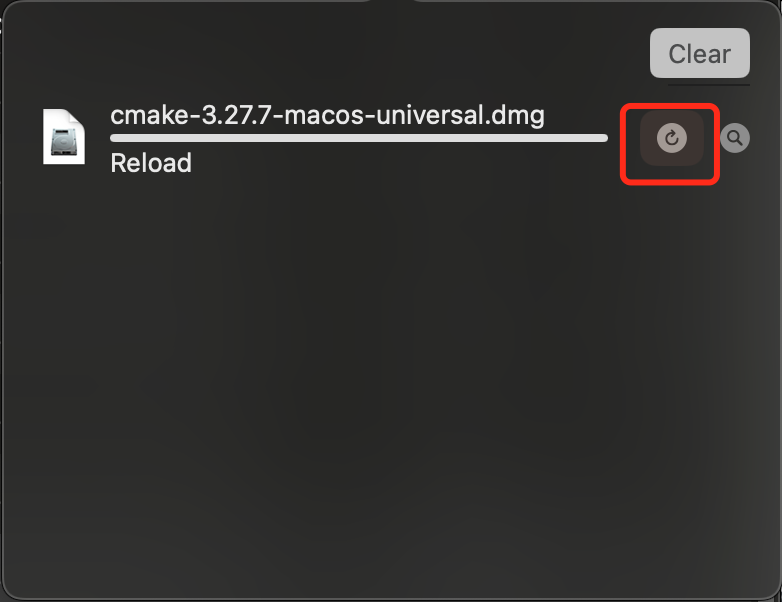
Search filename or file path
You can input a filename or file path in the search box located on the toolbar to search for files.
Compress File
Right-click on the selected directory and select 'Compress to Zip file'
Uncompress File
Right-click on the selected compress file (supporting zip or tar format) then select 'Uncompress' from the menu.
File permissions
Select the file, then right-click to open the context menu and choose 'File Permissions' to open the File Permissions dialog.
Delete File
Select one or more files, then right-click and select 'Delete' from the menu to remove them.
Rename
Select the file, then select 'Rename' from the right-click menu, or click on the file item directly to rename it.
Copy as path
Select a file, then right-click and select 'Copy as path' from the menu to copy the file's path.
Open in Terminal
Select a file, then right-click and select 'Open in Terminal' to open a terminal session in the directory containing the selected file.
Image Viewer
Select an image file, then right-click and select 'Image Viewer' from the menu to open the image in the Image Viewer.